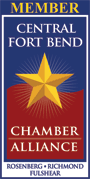FAQs
FREQUENTLY ASKED QUESTIONS
We get over 11,000 customer calls every month! We’ve compiled a list of some of our most frequently asked questions as a helpful resource. If you’re still not able to find the answer to your question here, please contact us (link to contact us page). We’re happy to be of assistance.
Yes, you may call us (phone number?) at any time, listen to the prompts and select “Pay by Phone” or you may dial our IVR “Interactive Voice Response” system directly at 1-855-230-7396. Follow the prompts by entering your 15-digit account number and you will hear your current balance and be given the opportunity to pay your bill utilizing all of our available payment options.
You will need to create an online account to view and pay your water bill. Please follow these steps:
- Please go to the online registration link at https://sienv.firstbilling.com/ and click “Register“
- Enter the required information
- Scroll to the bottom of the page and click on the“Register” button
First, you will need to create an online account (see previous steps). Then, follow these steps:
- Once you log into your online account, the main menu screen will show the account information. Next to the line that reads “Sign up to receive paperless statements”, click the “Edit” link.
- The system will prompt you to re-type your password.
- In the first section of the page, please ensure that the email address where the invoices will be sent is entered correctly.
- Scroll down to the third section of page (under Special Email Alerts) where you’ll see a checkbox that reads “Sign up for paperless billing today!” marked in blue. Please check that box.
- Scroll to the bottom of the page and click on the “Update” button.
- Once enrolled successfully, you should receive an automated email confirmation sent to the email address requested informing you of the request being successful.
- You can see your current bill in PDF format by clicking the link next to “Click here to view Current Bill Statement”.
- The monthly charges will always be displayed in the main menu screen, you will also be able to click the “View Billing History” history link at the bottom of the main menu screen to view the balances from the previous months billed to the account.
- If you want a PDF copy of a previous invoice, please send your request to customercare@sienv.com
Please see our “How to read my bill” page on this site.
Please see “Find My MUD” page on this site.
Please see our “How to read my bill” page on this site.
Once logged into your online account, from the main menu screen, scroll to the bottom of the page and click the “View Billing History” link. This will direct you to the billing history screen where all the balances/payments will be displayed and the dates when they posted to the account.
Once logged into your online account, the main menu screen should display the monthly charges in the middle of the page, you will also be able to click the “View Billing History” link at the bottom of the main menu screen and access the balances from the previous months billed to the account.
Once logged into your online account, perform the following steps:
- The main menu screen will show a line that reads: “Sign up for paperless billing today!”. Click the “Edit” link.
- The system will prompt you to re-type your password.
- Carefully enter your correct email address and click the “Update” button at the bottom of the page.
- The main menu screen will show a line that reads: “Sign up to receive Paperless Statements”. Click the “Edit” link.
- The system will prompt you to re-type your password. .
- Make your selection(s) in the “Special Email Alerts” section and click the “Update” button at the bottom of the page.
Unfortunately, garbage collection agency information is not currently available online. In order to receive the most accurate contact information for the garbage collection agency in your district, please contact us via email to customercare@sienv.comor ot by calling our Customer Care Center at 832-490-1600.
Once logged in to your online account, perform the following steps:
- The main menu screen will show a line that reads: “Sign up to receive Paperless Statements”. Click the “Edit” link.
- The system will prompt you to re-type your password.
- Scroll down to the gray area that reads “Sign up for Credit Card or Bank Draft recurring payment” and click the “Sign up now” link.
- Please read the terms and conditions and check the appropriate box.
- Choose the automatic payment option you would like to enroll in.
- Input the appropriate financial information.
- Click on the “Submit” button at the bottom of the page.
- Once enrolled successfully, you should receive an automated email confirmation sent to the address on file informing you of the automatic payment monthly request being sent successfully.